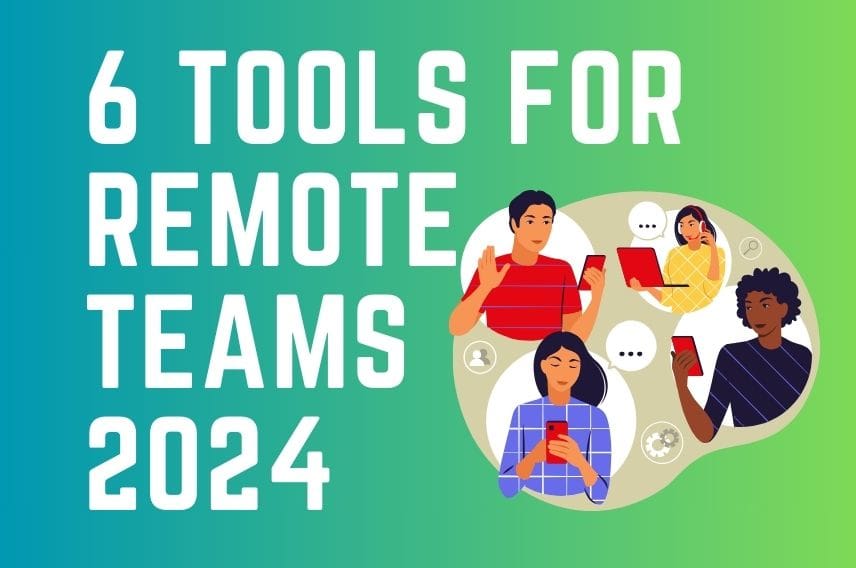1. Slack:
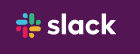
Why You Need It: Slack is an essential communication tool for any remote team. It allows for instant messaging, file sharing, and video calls, all in one platform. This helps keep everyone connected and up-to-date, regardless of their location.
Practical Use: Use Slack to:
- Have quick conversations with teammates
- Share files and documents
- Make announcements and updates
- Conduct video meetings
- Organize team discussions and brainstorming sessions
- Create channels for specific projects or topics
Features:
- Direct messaging and channels: Communicate directly with individual team members or create channels for specific projects or topics.
- File sharing: Share files and documents with ease, allowing everyone to access the latest versions.
- Video calls: Conduct face-to-face meetings and video calls with your team.
- Integrations: Integrate Slack with other popular tools like Google Workspace, Trello, and ClickUp for improved workflow.
- Search: Easily find past conversations and files.
- Customization: Customize your Slack experience with themes, emojis, and apps.
Alternatives
- Microsoft Teams: Offers similar features like messaging, file sharing, and video calls, but integrates seamlessly with other Microsoft Office products.
- Discord: Popular platform among gamers, but offers robust features for text and voice chat, file sharing, and screen sharing.
- Flock: Focuses on team communication and collaboration, with features like polls, announcements, and custom integrations.
2. ClickUp:
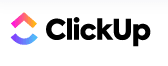
Why You Need It: ClickUp is a powerful project management tool that helps you organize tasks, track progress, collaborate with your team, and automate workflows.
Practical Use: Use ClickUp to:
- Create and manage tasks, subtasks, and dependencies.
- Assign tasks to team members and set deadlines.
- Track progress and visualize workflows with Gantt charts and Kanban boards.
- Collaborate on projects in real-time using discussion boards, mentions, and comments.
- Automate repetitive tasks and workflows with custom rules and triggers.
- Generate reports and track project performance.
- Track time spent on tasks and projects (no need for a separate time tracking tool like Time Doctor) for accurate billing and reporting.
Features:
- Everything View: See all tasks and projects across your entire organization in one place.
- Spaces: Organize your projects into teams, departments, or large-scale initiatives.
- 35+ ClickApps: Customize your ClickUp experience with built-in apps for different types of work, like docs, goals, and mind maps.
- Automation: Automate repetitive tasks and workflows to save time and effort.
- Integrations: Integrate ClickUp with other popular tools like Slack, Zoom, and Google Workspace.
- Customizable dashboards: Create personalized dashboards to track the metrics that matter most to you.
Alternatives
- Monday.com: Highly customizable work operating system with boards, views, and automations for managing projects and collaborating.
- Asana: Popular project management tool with features like task management, Kanban boards, and reporting.
- Trello: Visual project management tool with boards, lists, and cards for simple and intuitive task organization.
3. Zoom:
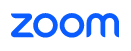
Why You Need It: Zoom is a video conferencing platform that allows you to connect with your team face-to-face, regardless of location. This is essential for building relationships, fostering collaboration, and keeping everyone engaged.
Practical Use: Use Zoom to:
- Have regular team meetings
- Conduct client presentations
- Provide training and workshops
- Hold brainstorming sessions
- Have virtual coffee breaks and social events
- Share your screen and collaborate on documents in real-time
Features:
- High-quality video and audio: Experience clear and crisp video and audio, even with large groups.
- Screen sharing: Share your screen and collaborate on documents, presentations, or other files in real-time.
- Recording: Record meetings and webinars for later viewing or sharing.
- Whiteboard: Use the whiteboard feature to collaborate visually and brainstorm ideas.
- Polls and Q&A: Conduct polls and Q&A sessions to engage your audience.
Alternatives
- Microsoft Teams: Offers built-in video conferencing features along with other communication tools.
- Google Meet: Video conferencing platform from Google, integrated with Google Workspace.
- Skype: Popular video conferencing platform with features like screen sharing, recording, and group calls.
4. Google Workspace:
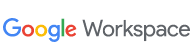
Why You Need It: Google Workspace is a suite of productivity tools that includes Gmail, Calendar, Docs, Sheets, Slides, Drive, and more. It provides everything your team needs to collaborate and work efficiently, regardless of location.
Practical Use: Use Google Workspace to:
- Manage your email and calendar
- Create and edit documents, spreadsheets, and presentations in real-time
- Store and share files securely
- Communicate with your team through email, chat, and video conferencing
- Hold online meetings and presentations
Features:
- Gmail: A powerful email platform with advanced features like spam filtering, search, and labeling.
- Calendar: A shared calendar for scheduling meetings and appointments.
- Docs, Sheets, and Slides: Online word processing, spreadsheet, and presentation tools that allow for real-time collaboration.
- Drive: Cloud storage for all your files, with access from any device.
- Meet: Video conferencing platform for online meetings and presentations.
- Chat: Instant messaging platform for team communication.
- Forms: Create online surveys and forms to collect data from your users.
Alternatives
- Microsoft 365: Offers similar features like email, calendar, documents, spreadsheets, and presentations, but integrates seamlessly with other Microsoft products.
- Zoho Workplace: Suite of productivity tools including email, calendar, documents, spreadsheets, and presentations, with a focus on affordability.
- Dropbox Business: Cloud storage solution with robust file sharing, collaboration, and security features.
5. Loom:
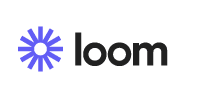
Why You Need It: Loom is a screen recording tool that allows you to quickly capture your screen and share it with your team. This is a great way to create quick tutorials, provide feedback, demonstrate processes, and explain complex concepts in a clear and concise way.
Practical Use: Use Loom to:
- Create video tutorials and guides
- Provide feedback on work or projects
- Demonstrate processes and workflows
- Explain complex concepts in a visual way
- Conduct asynchronous meetings and presentations
- Share knowledge and information across the team
Features:
- Simple and easy to use: Record your screen with just a few clicks.
- Integrations: Integrates with popular tools like Slack, Asana, and ClickUp.
- Annotations and reactions: Add annotations and reactions to your videos to make them more engaging.
- Password protection and access controls: Keep your videos secure with password protection and access controls.
- Mobile app: Record and share videos from your mobile device.
Alternatives
- Hippo Video: Screen recording and video sharing platform with features like annotations, quizzes, and lead capture forms.
- CloudApp: Screen recording and annotation tool with features like GIF creation, video editing, and sharing.
- Screencastify: Chrome extension for recording your screen, webcam, and microphone with features like drawing tools, captions, and editing.
6. LastPass:
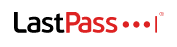
Why You Need It: LastPass is a password manager that helps you create and store strong passwords for all of your online accounts. This is an essential tool for any remote team member who needs to access multiple applications and websites securely.
Practical Use: Use LastPass to:
- Create strong and unique passwords for all of your online accounts
- Store your passwords securely in one place
- Access your passwords from any device
- Share passwords securely with team members
- Monitor your password strength and security
Features:
- Password generation and storage
- Secure vault for storing passwords
- Multi-factor authentication
- Password sharing and access controls
- Password security monitoring
- Dark web monitoring
Alternatives
- 1Password: Secure password manager with features like password sharing, travel mode, and dark web monitoring.
- Dashlane: Password manager with features like automatic password filling, secure notes storage, and password health reports.
- Bitwarden: Open-source password manager with features like self-hosting, two-factor authentication, and encrypted vaults.